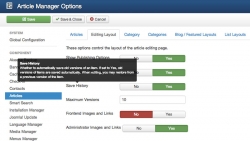Joomla core tutorials (10)
Online security, and in particular how to create strong passwords, has been discussed a lot lately. Many users create weak passwords in their systems, which is one factor in letting hackers in. As an added security measure, online service providers offer two-factor authentication.
What this means is that you have a username, a password and a one-time password that is generated by a gadget you control. This can be a dedicated gadget (like the ones many banks issue) or it can be an app on your smartphone (like Google Authenticator). These solutions normally give you a 6-digit one-time code that you can enter into the system.
There are also USB solutions that let you put the device into the computer, click a button and the device will enter a strong one-time password into the appropriate field on the computer. One of the larger providers of these USB devices are Yubico, with their USB stick Yubikey.
The Yubikey can be used with popular services like LastPass, to add an extra security layer onto your login. Now, we can have the same solution in Joomla.
When Joomla 3.0 was released, it incorporated a lot of new user interface elements in the administrator. Compared to Joomla 1.5 and 2.5, it was a big step forward, in my opinion. The inclusion of Twitter Bootstrap did a lot for the interface, but in the first iterations of Joomla 3.0, it was a bit immature.
Now, with the release of Joomla 3.2, the interface has been reworked quite a bit. Nothing revolutionary, but little things in many places, to improve how you work with the administrator. As one who has built large sites with Joomla 3.1, I think these improvements will be very helpful and time-saving.
At J and Beyond 2012, the idea of a Joomla! App Store was discussed. Now, a couple of years later, we will soon see the arrival of the Joomla Extension Finder. Also known as "Install from web".
The Joomla Extension Finder is integrated into the Extension Manager in the Joomla administrator. You need to confirm that you want to install the Extension Finder plugin before using this new function. This also means you accept the terms of use for the JED (Joomla Extensions Directory).
Joomla 3.2 is just around the corner, with the RC (Release Candidate) version released last week. One of the major things in Joomla 3.2 is content versioning. This means you can roll back to older versions of an article. You also have functions like compare, so you can see what has changed between different versions of your article.
Check out the video, where Mark Dexter explains how content versioning in Joomla 3.2 works in detail.
A reader asked me about this recently. What he wanted was to hide the "Home" menu item when on the frontpage of his site.
I must admit I haven't really been in the situation where I'd needed that. Still, there might be others that need the same functionality on their site. So here are a couple of solutions for hiding a menu item on a particular page.
A common task many web site owners do regularly, is to add PDF files or other documents to their articles. In this post, you will learn how to add a link to a PDF or any other document file to a Joomla article. I will explain how you can do this using a basic Joomla installation. In a separate article, I will show you how to insert a PDF file into a Joomla article using the JCE File Manager plug-in.
If you have a normal Joomla site setup, anyone can come along and visit. Anyone can browse around and see what you're doing.
However, what happens if you're building site for a client? You don't want the whole world to see. The same is true if you're developing a site for yourself and aren't ready to make it public.
Most likely, you know that you can assign modules to specific menu items in Joomla. You can assign modules to all, none or specific menu items. This will make the module appear when clicking on the particular menu item.
That's fine, but what do you do when you don't have a menu item for the particular article?
In this tutorial, I will show you how to have modules appear even when you don't have a (visible) menu item pointing to it.
Even though Joomla is a great platform as it is, there are times when you will have to alter the core files to fit certain needs. For instance, you can't stand how the elements in Joomla content are put together in Joomla. Or your client wants to alter the way the date is shown, where the author appears, how the list of contacts is displayed. We could go on for ever.
The point is: You don't want to be restricted by the platform, do you? You won't have to!
I will show you the basics of how to customize the output from Joomla components, modules and plugins, by applying something called template overrides. Sounds scary? Relax, they're your friends.
 Sometimes, you might want to create a Joomla page that is not available through a menu. You only want the page to appear when the URL is entered. This might be a 'thank you' page after form submission, a log in page or some other type of 'hidden' page you would need on your Joomla site.
Sometimes, you might want to create a Joomla page that is not available through a menu. You only want the page to appear when the URL is entered. This might be a 'thank you' page after form submission, a log in page or some other type of 'hidden' page you would need on your Joomla site.
Many users ask about this in the Joomla forums and on Twitter. I decided to write a short tutorial on how to set up a link to an element - article or other type of Joomla assett - with no menu item visible on the site.