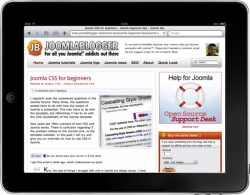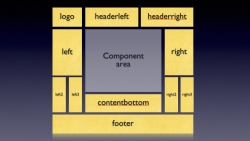Joomla template tutorials (7)
Earlier this year I went to London for a couple of days of vacation. And, as the Mac addict I am, I "had to" visit the Apples Stores. The first one I visited was the one in Regent Street, and after spending some time there I decided to buy an iPad. I had definitely thought about it before arriving, but when I'd played around with it for a while I decided.
I also visited the new Apple Store in Covent Garden, and added some accessories to my iPad. The store was great by the way: Huge, well organized and with a very friendly and efficient staff. The store was packed with people wanting the new iPhone 4.
So why do I tell you this? Well, as I started to play around with the iPad, I soon realized it had a lot of potential when it comes to web development. Making your site look good on the iOS platform and other mobile platforms will be more important each day. Even though I've made some efforts to optimize websites for the iPhone, it's not until I used an iPad that the real power of optimizing your site really shines through.
This is the second part of a two-part mini-series on how to add a module position to your Joomla template.
In this part I'm going to look at how to add the module position name to the template XML file.
I will also show you how to do some basic positioning and styling of the module using CSS.
Last week, I did a post on how to add Javascript snippets to Joomla. The way I did this was by adding module positions to the template.
In this post, I will delve deeper into how to add module positions to your template.
This is the first part of a two-part mini-series on how to add a module position to your Joomla template.
Open Source Training has been teaching people how to learn Joomla for several years now and have found hundreds of beginner Joomla books. There are numerous tutorials on how to add sections and categories or explaining the difference between components and modules.
However, there are very few tutorials on how to build templates. There are two books and a handful of other resources scattered around the web. So, we set out to build the very best template class we could. Here are first five sessions of the class: Joomla templates are not rocket science. You can learn how to build and modify them. We can show you how. Interested?
Sometimes, I would like to restrict the way the Joomla front end editing works. More specifically, I want to restrict access to some of the features in the front end editing.
On one site I work on, I've restricted access to the 'Publish' and 'Show on Front Page' buttons. For this particular site, I want local editors of an organization to be able to enter new articles, and to edit the published articles. I don't want the local editors to be able to publish to the front page. This is something the editor-in-chief should do. Thus, this function needs to be removed from the front end editor.
I did this by editing the form page used to edit articles.
If you know some HTML and can read PHP you can remove / comment out the parts of the file you don't want the users to see. This will happen for all users without administrator privileges, though. I've put together a modification which removes the radio buttons for 'Publish' and 'Show on Front Page' if the user belongs to a lower access level groups than 'Manager'.
 There are times when I need to have the title of an article break somewhere in the title itself. This is not something which is easy to do in Joomla without modifications, as far as I know.
There are times when I need to have the title of an article break somewhere in the title itself. This is not something which is easy to do in Joomla without modifications, as far as I know.
By applying a small modification of the Joomla template overrides however, we can achieve our goal quite easily. Some restrictions apply, though.
In this tutorial, I'll show you how to create the line breaks by replacing text in article titles on the fly.
A favicon is a small 16x16 pixel icon that shows up in the browser address bar and in bookmarks to a site. You can see an example of this here at JoomlaBlogger.net.
Here, I'll show you how to create and implement a favicon on your Joomla site.